The year is almost over, and I hope you had nice christmas holidays! I did relax a little bit, but as maybe some of you know I'm working hard on getting Xenial alive. For those that don't know what Xenial is - stay tuned, there will be a announcement around end of january - However, I'll tease a little screenshot right now.
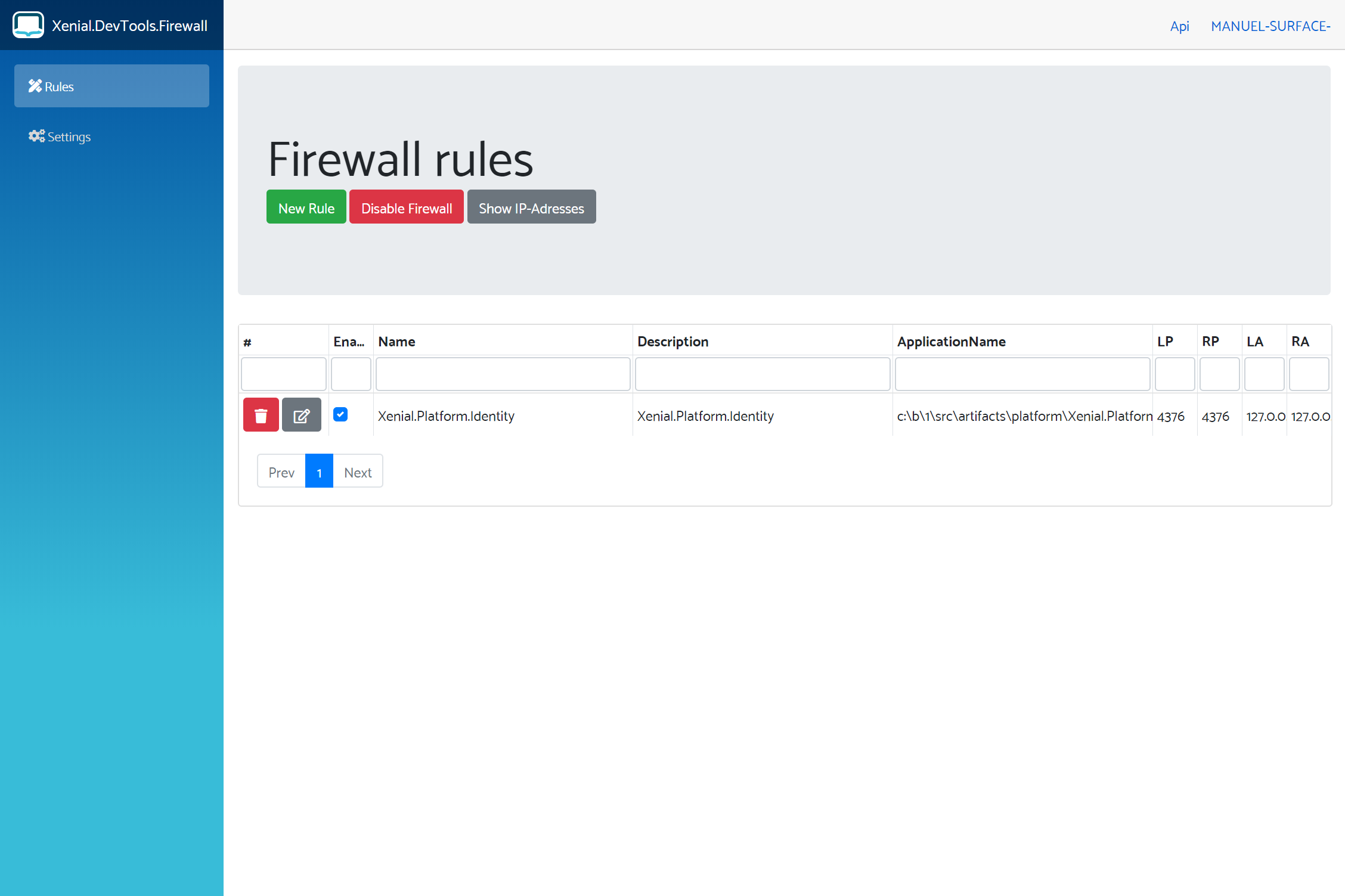
I'll show how I build that, but first let me explain what it does and why I guess it's an awesome idea.
The screenshot you are looking at is a tool you can install, for example on an UI-Test machine. It's should allow you to do two things:
- See all Firewall rules that are on that particular machines (with a given prefix, in this case
Xenial) - Allow developers to interact with this tool via an HTTP endpoint to add, list and delete firewall rules.
You may ask your self, why do you want to do something like this? Isn't that a huge security flaw? Yes and no. It's not supposed to be exposed to the internet, it's an internal development tool to make UI-Tests easier. It's protected at least by API-Key's so it's not totally blank and open by default. Why HTTP and a REST-API? In a modern world where we use a lot of different programming languages (C#, Java/Typescript, Java, etc.) I think it's the most accessible way possible. Sure you could do that same thing with named pipes for example. But I think this does not need to be that efficient. It should do it's job, and do that well. If you consider all the cross cutting concerns (logging, auth, etc.) I think ASP.NET Core does a great job for all sorts of services and applications.
But why don't you just turn off the firewall? Nope, I'm not going to do that. (Especially in a UI-Test we want to be as close as possible to the end user scenario as possible)
Can't you just add firewall rules in the test case and delete them afterwards? Yeah sure, that is possible, if you grant right's to the test execution runner. That's fine for example if you got one or two machines, but then you have to turn off UAC as well. You get the point I guess.
So my thought was: What is the most painless way of getting a service up and running has some nice API and UI and can be packaged up as a simple nuget package and can be consumed with a few lines of command line that only require elevated privileges ONCE?
dotnet tools to the rescue
As you may know, there is this litte thing called dotnet tools (and esp global tools). From implementation detail there is no difference between global and local tools, only from consumption view.
dotnet tools are just command-line applications
We know that aspnet core applications are also only command-line applications as well! So I was wondering, can we pack up an blazor application as well? You can bet on that!
So let's start by creating a new blazor application:
dotnet new blazorserver
That results in this
<PropertyGroup>
<TargetFramework>netcoreapp3.1</TargetFramework>
<RootNamespace>blazor_as_a_tool</RootNamespace>
</PropertyGroup>
So let's modify the csproj so we get a dotnet tool:
<Project Sdk="Microsoft.NET.Sdk.Web">
<PropertyGroup>
<TargetFramework>netcoreapp3.1</TargetFramework>
<RootNamespace>blazor_as_a_tool</RootNamespace>
<IsPackable>true</IsPackable>
<PackAsTool>true</PackAsTool>
<ToolCommandName>blazor-as-a-tool</ToolCommandName>
</PropertyGroup>
</Project>
If we now run dotnet pack we'll get some output like this:
C:\F\git\blazor-as-a-tool>dotnet pack
Microsoft (R)-Build-Engine, Version 16.4.0+e901037fe für .NET Core
Copyright (C) Microsoft Corporation. Alle Rechte vorbehalten.
Wiederherstellung in "41,77 ms" für "C:\F\git\blazor-as-a-tool\src\blazor-as-a-tool\blazor-as-a-tool.csproj" abgeschlossen.
blazor-as-a-tool -> C:\F\git\blazor-as-a-tool\src\blazor-as-a-tool\bin\Debug\netcoreapp3.1\blazor-as-a-tool.dll
blazor-as-a-tool -> C:\F\git\blazor-as-a-tool\src\blazor-as-a-tool\bin\Debug\netcoreapp3.1\blazor-as-a-tool.Views.dll
blazor-as-a-tool -> C:\F\git\blazor-as-a-tool\src\blazor-as-a-tool\bin\Debug\netcoreapp3.1\blazor-as-a-tool.dll
blazor-as-a-tool -> C:\F\git\blazor-as-a-tool\src\blazor-as-a-tool\bin\Debug\netcoreapp3.1\blazor-as-a-tool.Views.dll
Das Paket "C:\F\git\blazor-as-a-tool\src\blazor-as-a-tool\bin\Debug\blazor-as-a-tool.1.0.0.nupkg" wurde erfolgreich erstellt.
C:\F\git\blazor-as-a-tool>
Wow! That was easy! Let's modify the project a little bit more and change the package output directory, so it's more convenient to use.
<Project Sdk="Microsoft.NET.Sdk.Web">
<PropertyGroup>
<TargetFramework>netcoreapp3.1</TargetFramework>
<RootNamespace>blazor_as_a_tool</RootNamespace>
<IsPackable>true</IsPackable>
<PackAsTool>true</PackAsTool>
<ToolCommandName>blazor-as-a-tool</ToolCommandName>
<PackageOutputPath>$(MSBuildThisFileDirectory)..\..\artifacts\tools</PackageOutputPath>
</PropertyGroup>
</Project>
We now have a project structure like this and a package that looks like this.


Not that hard!
Let's try out the new tool by installing it:
C:\F\git\blazor-as-a-tool>dotnet tool install -g --add-source artifacts\tools blazor-as-a-tool
Sie können das Tool über den folgenden Befehl aufrufen: blazor-as-a-tool
Das Tool "blazor-as-a-tool" (Version 1.0.0) wurde erfolgreich installiert.
Okay nice! Let's run it:
C:\F\git\blazor-as-a-tool>blazor-as-a-tool
info: Microsoft.AspNetCore.DataProtection.KeyManagement.XmlKeyManager[0]
User profile is available. Using 'C:\Users\mgrundner\AppData\Local\ASP.NET\DataProtection-Keys' as key repository and Windows DPAPI to encrypt keys at rest.
info: Microsoft.Hosting.Lifetime[0]
Now listening on: http://localhost:5000
info: Microsoft.Hosting.Lifetime[0]
Now listening on: https://localhost:5001
info: Microsoft.Hosting.Lifetime[0]
Application started. Press Ctrl+C to shut down.
info: Microsoft.Hosting.Lifetime[0]
Hosting environment: Production
info: Microsoft.Hosting.Lifetime[0]
Content root path: C:\F\git\blazor-as-a-tool
Let's fire up the browser at http://localhost:5000
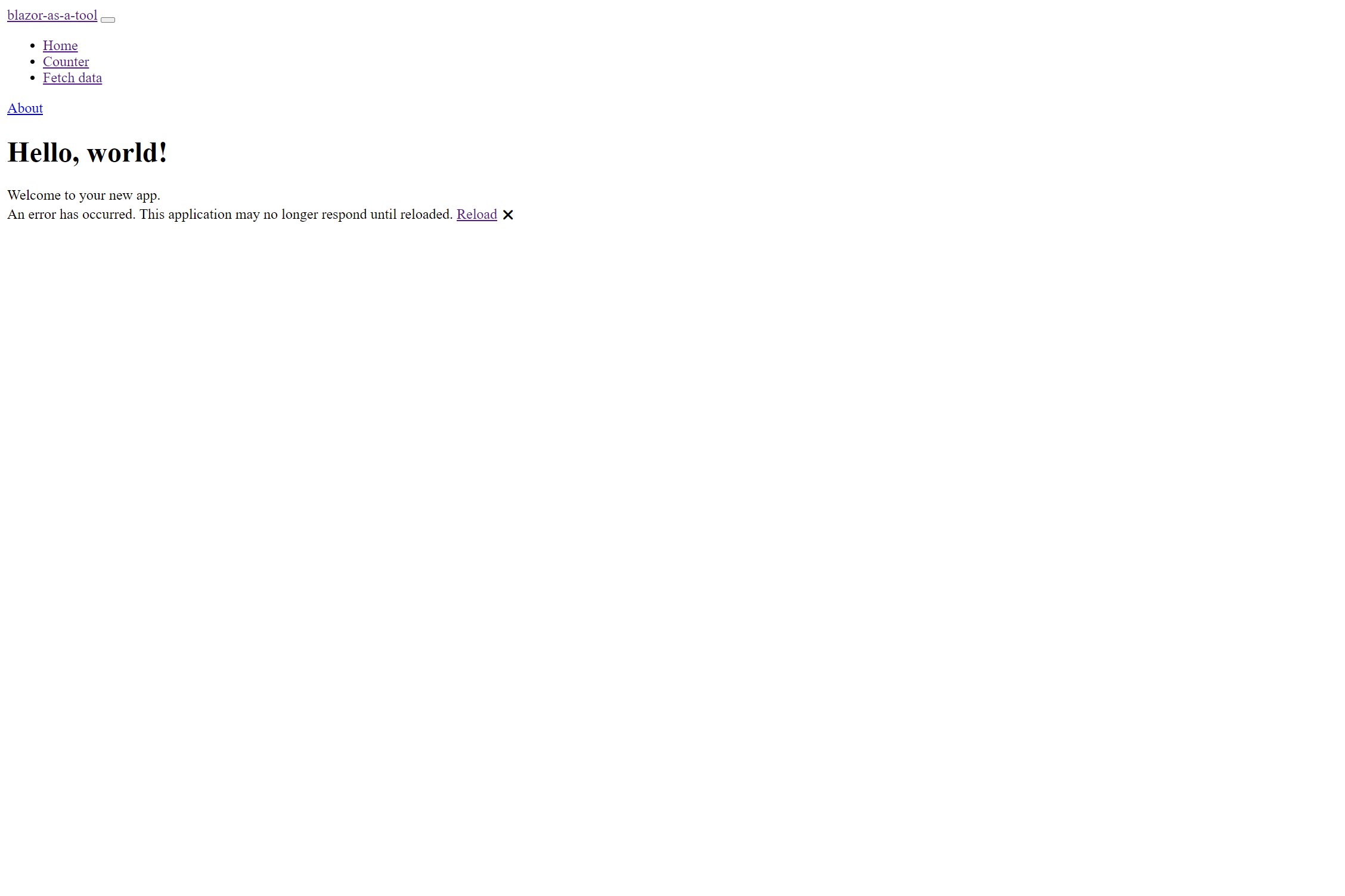
Whoup's, that doesn't look right. Did you spot the error? The Content root path is still Content root path: C:\F\git\blazor-as-a-tool.
Okay let's fix that by adjusting it in Program.cs. But first we need to know how dotnet global tools are structured. So let's have a quick look at that. But where the heck should I look at? I have no idea how the inner stuff of dotnet works.
No worries, just use everything at your disposal and throw it at it. The good old where command.
C:\F\git\blazor-as-a-tool>where blazor-as-a-tool
C:\Users\mgrundner\.dotnet\tools\blazor-as-a-tool.exe
Okay? Thats interesting, let's look at that folder:


Interesting! I have no idea why the dotnet team decided to do the double versioning (I guess that has to do with tools referencing other packages), but at least we have some idea how everything is structured. It's no magical black box, it's just a bunch of files on disk! So let's adjust the content path.
In my first try I used
Path.GetDirectoryName(Process.GetCurrentProcess().MainModule.FileName)and of course that is wrong cause there is only theexefile there.
using System;
using System.Collections.Generic;
using System.IO;
using System.Linq;
using System.Reflection;
using System.Threading.Tasks;
using Microsoft.AspNetCore;
using Microsoft.AspNetCore.Hosting;
using Microsoft.Extensions.Configuration;
using Microsoft.Extensions.Hosting;
using Microsoft.Extensions.Logging;
namespace blazor_as_a_tool
{
public class Program
{
public static void Main(string[] args)
{
CreateHostBuilder(args).Build().Run();
}
public static IHostBuilder CreateHostBuilder(string[] args) =>
Host.CreateDefaultBuilder(args)
//We use the path of the executing assembly, that is blazor_as_a_tool.dll in this case
.UseContentRoot(Path.GetDirectoryName(Assembly.GetExecutingAssembly().Location))
.ConfigureWebHostDefaults(webBuilder =>
{
webBuilder.UseStartup<Startup>();
});
}
}
Let's try it out:
dotnet tool uninstall -g blazor-as-a-tool
dotnet pack
dotnet tool install -g --add-source artifacts\tools blazor-as-a-tool
And run the application:
C:\F\git\blazor-as-a-tool>blazor-as-a-tool
info: Microsoft.Hosting.Lifetime[0]
Now listening on: http://localhost:5000
info: Microsoft.Hosting.Lifetime[0]
Now listening on: https://localhost:5001
info: Microsoft.Hosting.Lifetime[0]
Application started. Press Ctrl+C to shut down.
info: Microsoft.Hosting.Lifetime[0]
Hosting environment: Production
info: Microsoft.Hosting.Lifetime[0]
Content root path: C:\Users\mgrundner\.dotnet\tools\.store\blazor-as-a-tool\1.0.0\blazor-as-a-tool\1.0.0\tools\netcoreapp3.1\any
Did you noticed the content root path now is deep in the dotnet tools structure?
Now let's look at http://localhost:5000
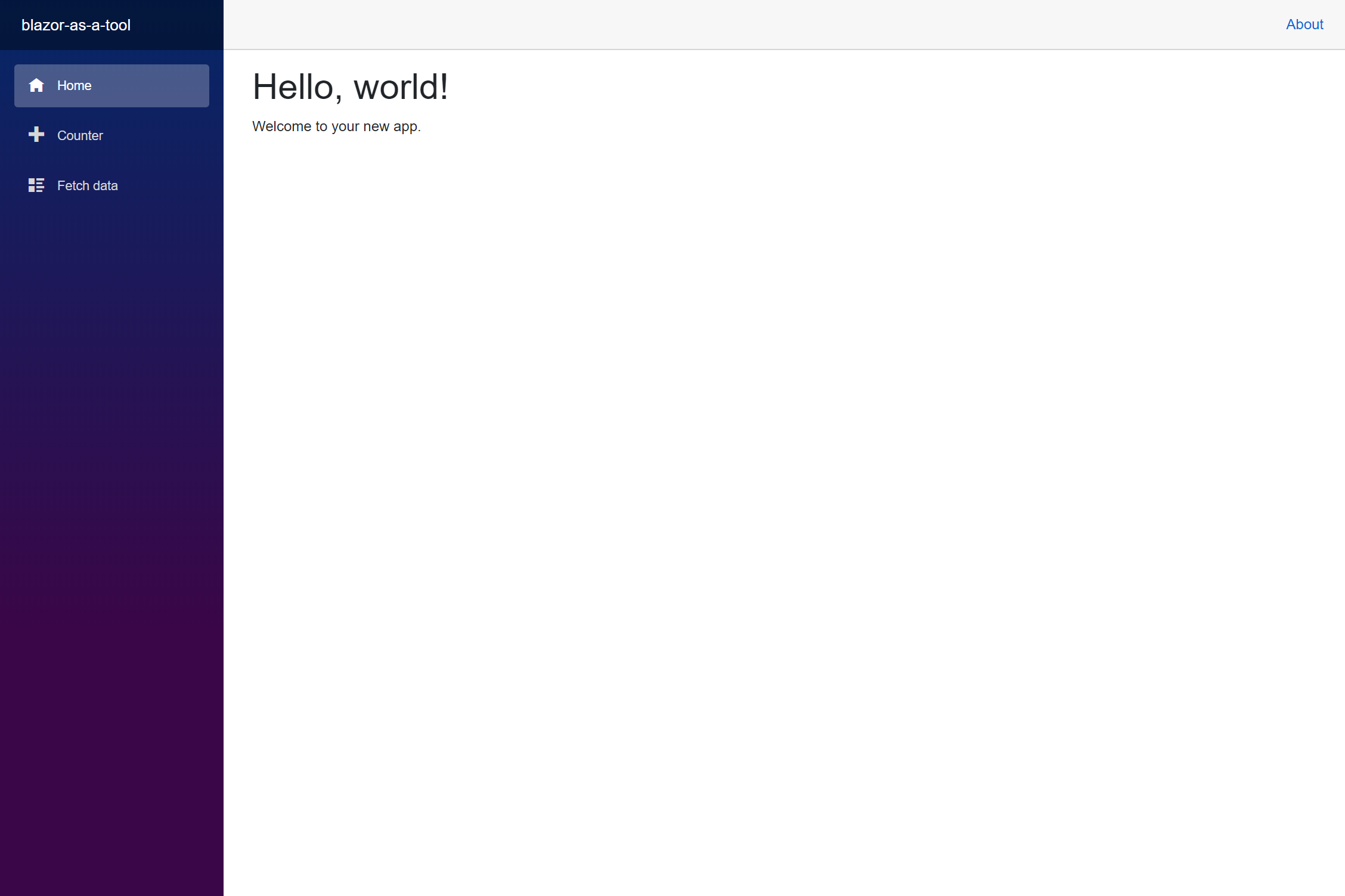
Profit!
Bonus points, or can we run it as a windows service?
Now we have a running application that works, but can we make it a windows service?
Of course, it's just a console application, but we need to inject a little helper from Microsoft to confirm to the OS rules and include Microsoft.Extensions.Hosting.WindowsServices into the app and registering it.
Windows services are not so different from normal applications, almost all executable's can be used as windows services, the only difference is how they react to life-cycle events (eg. do they gracefully shutdown, pause etc.).
<Project Sdk="Microsoft.NET.Sdk.Web">
<PropertyGroup>
<TargetFramework>netcoreapp3.1</TargetFramework>
<RootNamespace>blazor_as_a_tool</RootNamespace>
<IsPackable>true</IsPackable>
<PackAsTool>true</PackAsTool>
<ToolCommandName>blazor-as-a-tool</ToolCommandName>
<PackageOutputPath>$(MSBuildThisFileDirectory)..\..\artifacts\tools</PackageOutputPath>
</PropertyGroup>
<ItemGroup>
<PackageReference Include="Microsoft.Extensions.Hosting.WindowsServices" Version="3.1.0" />
</ItemGroup>
</Project>
using System;
using System.Collections.Generic;
using System.IO;
using System.Linq;
using System.Reflection;
using System.Threading.Tasks;
using Microsoft.AspNetCore;
using Microsoft.AspNetCore.Hosting;
using Microsoft.Extensions.Configuration;
using Microsoft.Extensions.Hosting;
using Microsoft.Extensions.Logging;
namespace blazor_as_a_tool
{
public class Program
{
public static void Main(string[] args)
{
CreateHostBuilder(args).Build().Run();
}
public static IHostBuilder CreateHostBuilder(string[] args) =>
Host.CreateDefaultBuilder(args)
//We use the path of the executing assembly, that is blazor_as_a_tool.dll in this case
.UseContentRoot(Path.GetDirectoryName(Assembly.GetExecutingAssembly().Location))
//Use life-cycle hooks of the windows services
.UseWindowsService()
.ConfigureWebHostDefaults(webBuilder =>
{
webBuilder.UseStartup<Startup>();
});
}
}
Gotcha, in the time of writing there seams a bug in the nuget pack tool so we have to bypass it by adding a hook in the msbuild process to fix the date issues so if you are reading this, this is probably obsolete
<PropertyGroup>
<PatchDatesScriptLocation>$(MSBuildThisFileDirectory)patch-date.ps1</PatchDatesScriptLocation>
</PropertyGroup>
<Target Name="PatchFileDates" BeforeTargets="GenerateNuspec">
<!-- https://github.com/NuGet/Home/issues/7001 -->
<Message Text="PatchFileDates" />
<Exec Command="C:\Windows\System32\WindowsPowerShell\v1.0\powershell.exe -NonInteractive -executionpolicy Unrestricted -command "& { $(PatchDatesScriptLocation) } "" LogStandardErrorAsError="True" ContinueOnError="False" WorkingDirectory="$(MSBuildThisFileDirectory)" />
</Target>
patch-date.ps1:
Get-ChildItem -File -Recurse | % {$_.LastWriteTime = (Get-Date)}
Let's repack that tool and see if we get that thing going
dotnet tool uninstall -g blazor-as-a-tool
dotnet pack
dotnet tool install -g --add-source artifacts\tools blazor-as-a-tool
Good old sc.exe and where.exe:
Note: you need an elevated promt for this!
REM Where is the executable:
C:\F\git\blazor-as-a-tool>where blazor-as-a-tool
C:\Users\mgrundner\.dotnet\tools\blazor-as-a-tool.exe
REM installing the service:
C:\F\git\blazor-as-a-tool>sc create blazor-as-a-tool binPath="C:\Users\mgrundner\.dotnet\tools\blazor-as-a-tool.exe"
[SC] CreateService ERFOLG
REM starting the service
C:\F\git\blazor-as-a-tool>sc start blazor-as-a-tool
SERVICE_NAME: blazor-as-a-tool
TYPE : 10 WIN32_OWN_PROCESS
STATE : 2 START_PENDING
(NOT_STOPPABLE, NOT_PAUSABLE, IGNORES_SHUTDOWN)
WIN32_EXIT_CODE : 0 (0x0)
SERVICE_EXIT_CODE : 0 (0x0)
CHECKPOINT : 0x0
WAIT_HINT : 0x7d0
PID : 15748
FLAGS :
REM stopping the service
C:\F\git\blazor-as-a-tool>sc stop blazor-as-a-tool
SERVICE_NAME: blazor-as-a-tool
TYPE : 10 WIN32_OWN_PROCESS
STATE : 3 STOP_PENDING
(STOPPABLE, NOT_PAUSABLE, ACCEPTS_SHUTDOWN)
WIN32_EXIT_CODE : 0 (0x0)
SERVICE_EXIT_CODE : 0 (0x0)
CHECKPOINT : 0x0
WAIT_HINT : 0x0
REM Deleting the service
C:\F\git\blazor-as-a-tool>sc delete blazor-as-a-tool
[SC] DeleteService ERFOLG
So let's install and start it:
sc create blazor-as-a-tool binPath="C:\Users\mgrundner\.dotnet\tools\blazor-as-a-tool.exe"
sc start blazor-as-a-tool
Now let's look again at http://localhost:5000.
Voilà! A full running blazor application as a service!
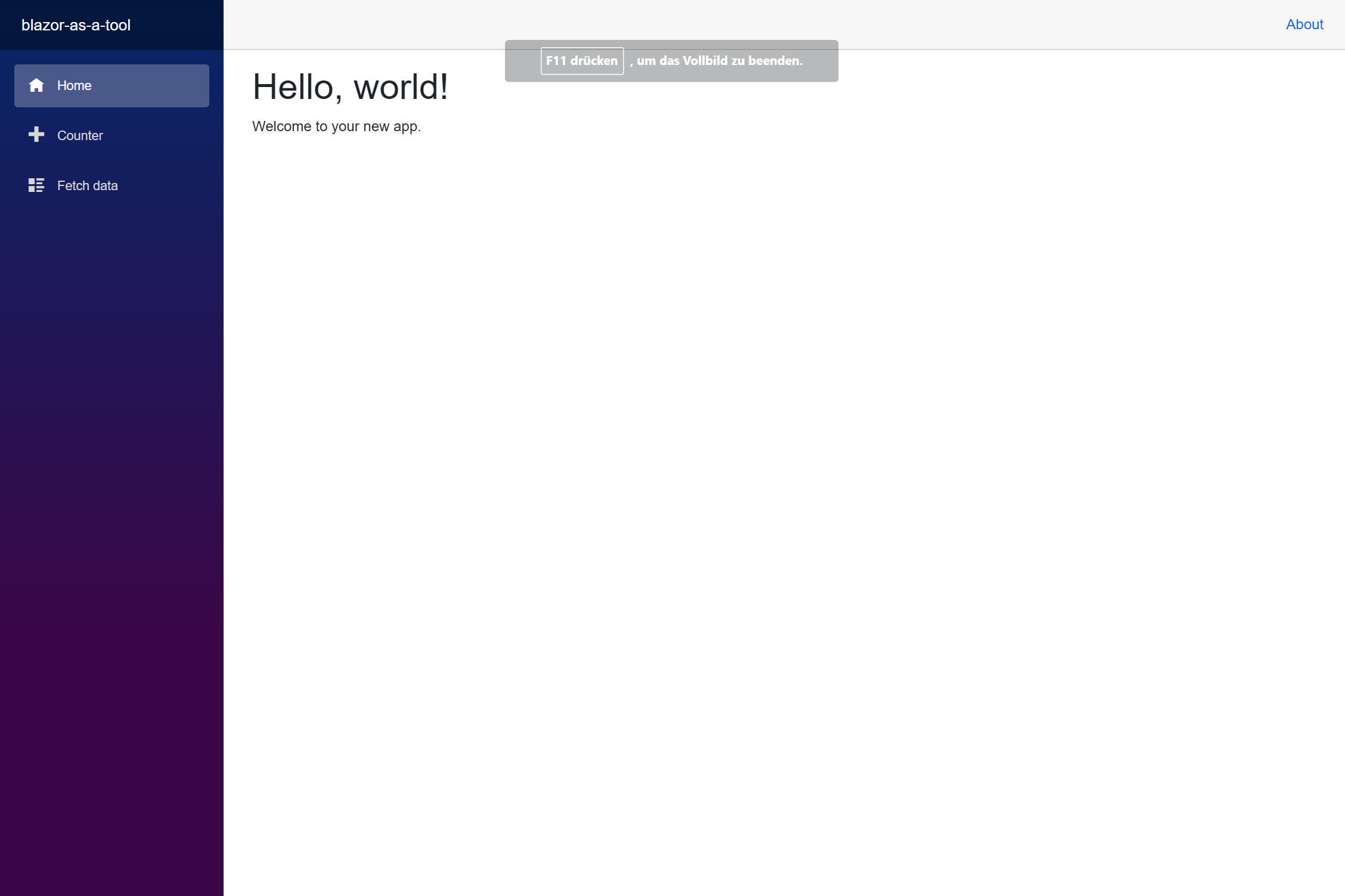

Recap
We now can do all kinds of interesting stuff with this, for example use Topshelf and a application manifest to require admin promt for the tool to install it itself, instead of manually installing it via sc.exe.
In the near future (once I published the bits to nuget.org) it will be possible to run a normal command promt and install the tool with:
dotnet tool install -g Xenial.DevTools.Firewall.Tool
xenial-firewall --install
And you are up and running and of course you can use the provided Api Packages for Typescript and dotnet (or use the open-api file to generate your own one in for example java, python, etc.)
REM dotnet
dotnet add package Xenial.DevTools.Firewall.ApiClient
REM npm
npm i xenial-devtools-firewall-api-client
And you can use the handy api packages with your ui-test project!
I hope this was an interesting post, it was a lot of fun building it! Keep an eye on Xenial and I wish you all a happy new year!
Stay awesome!
Manuel
If you find interesting what I'm doing, consider becoming a patreon or contact me for training, development or consultancy.


Comments
Ehsan Mirsaeedi 2 Jan 2020 17:08
This article is pure gold. Thanks.
Manuel Grundner 2 Jan 2020 18:01
Thank you Ehsan! I hoped you enjoyed reading!
Manuel Grundner 3 Jan 2020 09:06
I almost forgot to link the repository this time, so make sure to checkout the repository
Thank you
Your comment will appear in a few minutes.
antonio “acaeronte” c 27 Apr 2020 09:44
Opino lo mismo que Ehsan, este tutorial es perfecto. Muchas gracias
Thank you
Your comment will appear in a few minutes.
Thank you
Your comment will appear in a few minutes.